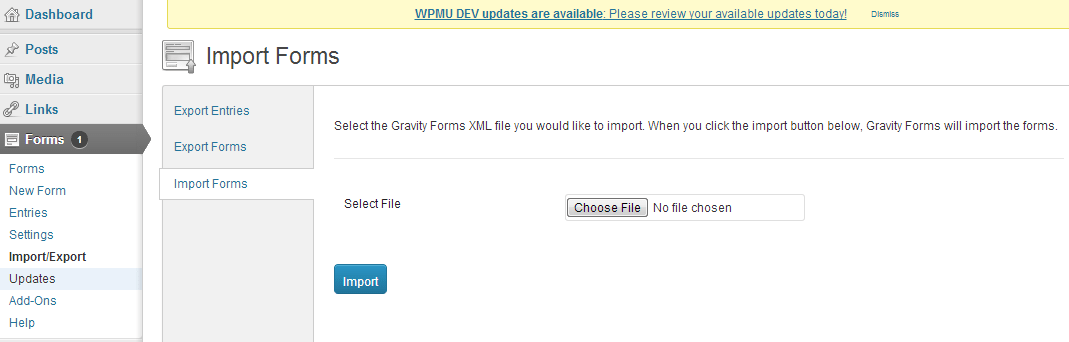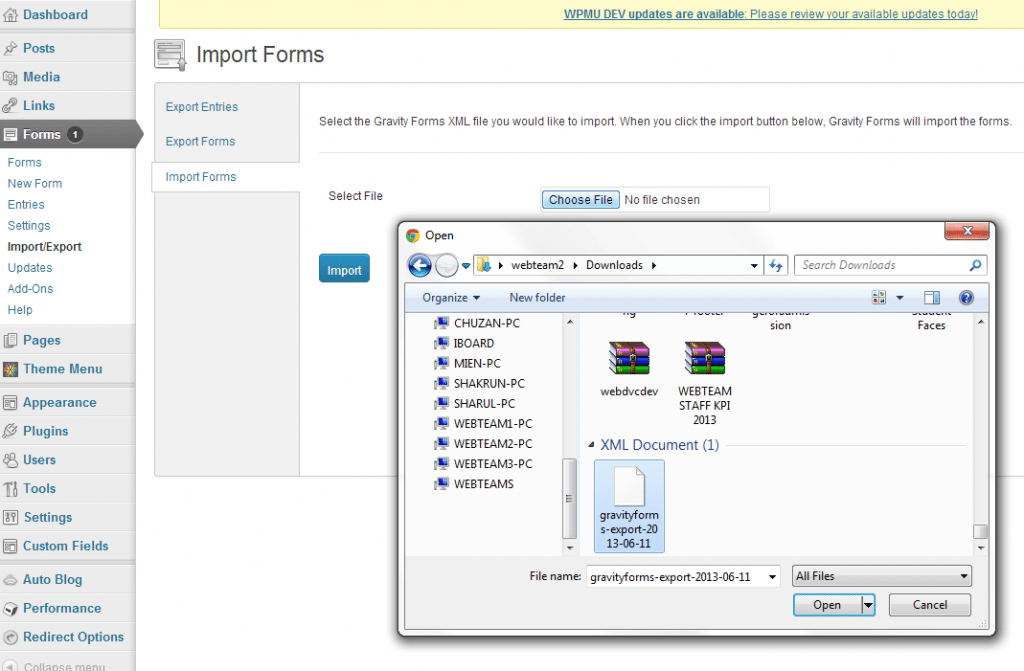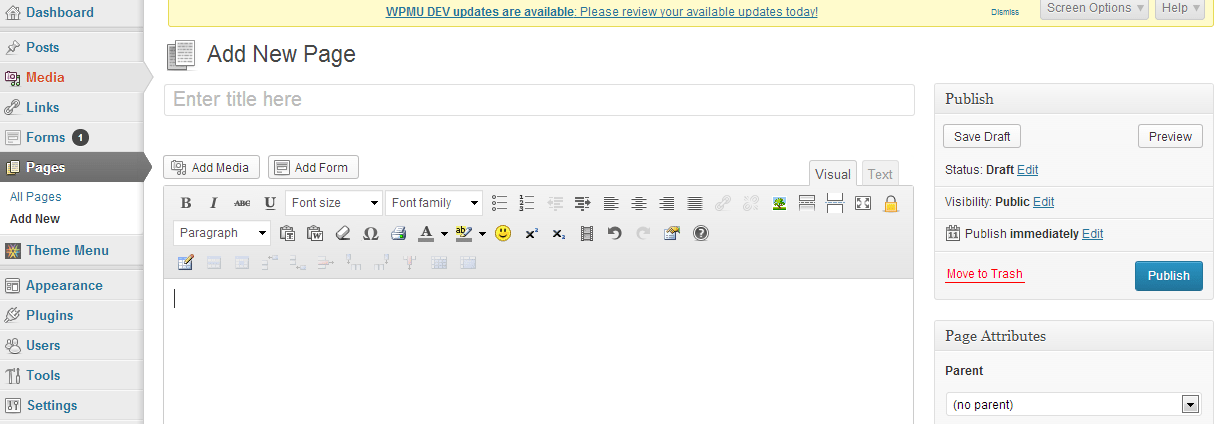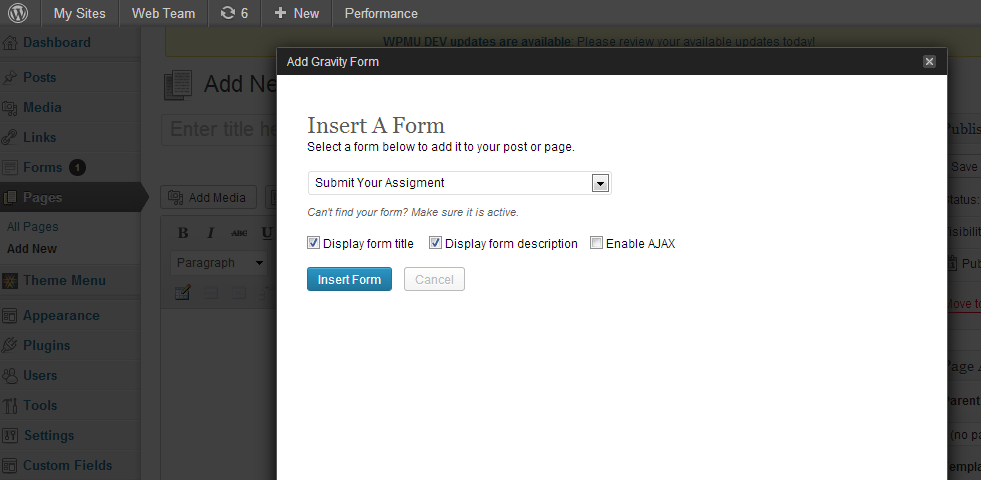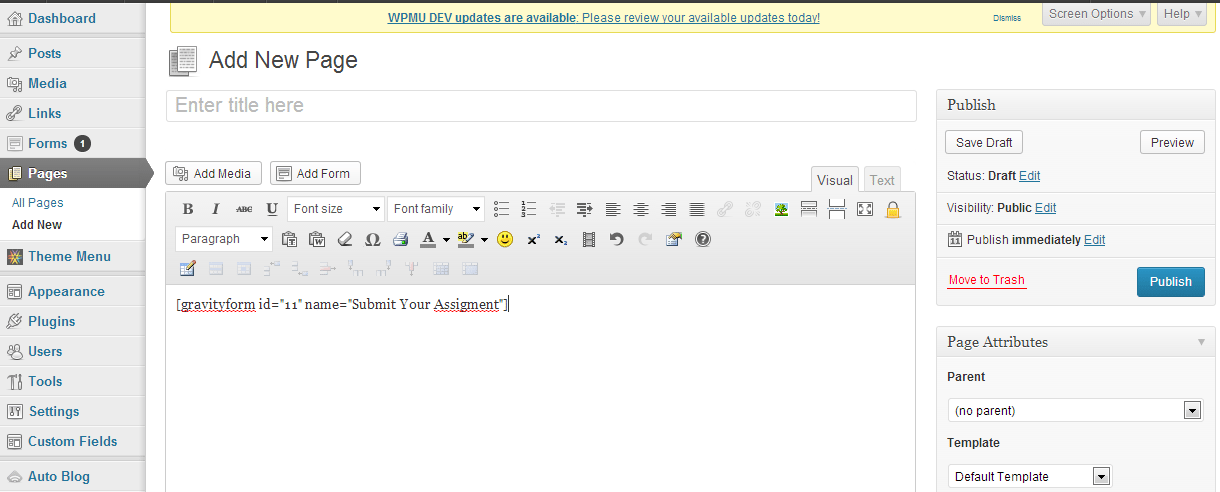A) Download the xml file.
Step 1: Download the xml file for the form. Download here
B) Import the xml file to your site.
Step 1: Log in to your site and go to the Dashboard.
Step 2: Go to Forms and select Import/ Export.
Step 3: Select Import Forms. Click “Choose File” button.
Step 4: Choose the downloaded xml file from your computer. Then, click Import button.
C) Embed your file into the Page.
Step 1: Go to Dashboard, and select Pages.
Step 2: Click Add New. Key in your page title.
Step 3: Click Add Form button.
Step 4: After clicking Add Form button, you need to select which form did you will embed into the page. In this case, choose Class of HCI 2012/2013 form.
Step 5: Click Insert Form button.
Step 6: Add any related information or instruction at the page content (before the generated embed form code).
Step 7: Choose the page parent at Page Attributes section on your right side. (If any).
Step 8: Click Publish button.